Database Utility: Import Product Data |
The Database Utility was built to manage the importing of product data from a "source" spreadsheet or database file to a "target" database file. The target database can be used to test the data locally before sending the spreadsheet to ControlEng for publication; and/or simply use the database privately, shared within an organization, as well as colleagues, partners, customers, etc.
Start with the database spreadsheet, which is in the default database folder at C:\ProgramData\ControlEng\SERVOsoft v4\Database\, or download the latest at the Product Data Entry page. The spreadsheet contains worksheets for rotary motors, linear motors, gearboxes, couplings, drives, infeed, bleeder, capacitor modules, racks, pinions, ball screws, linear actuators, etc.
| It is recommended to make a copy of the target database file, and work with that file. This way, in case of any mistake, you always have the original database file. |
Select 'Import data from a database or spreadsheet', then click 'Next'.
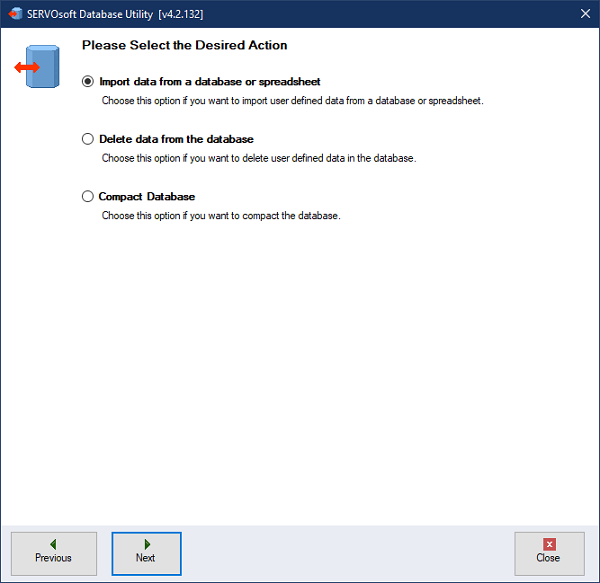
Then select the Source and Target files. The source file can be a v3 or v4 spreadsheet or database. The target must always be the latest database file. Ie. Always importing from older to newer.
Then click 'Next'. The utility will examine both the source and target datasets, and look for differences in data. It will also check for duplicates in the source. In most cases, products are uniquely defined by the Vendor, Model combination. If there is a duplicate Vendor, Model, the utility will inform the user and stop the process. In this case, the user must correct the source data to proceed beyond this point.
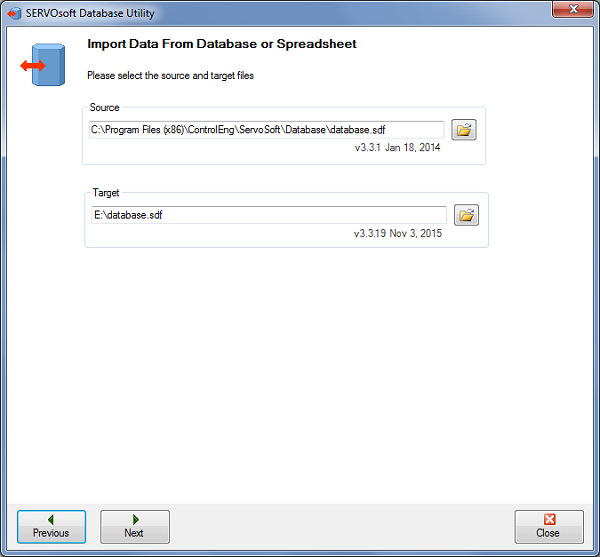
The next step allows the user to choose from the source file, specific tables, and products within those tables to include or exclude in the import process. By clicking the ".." button beside each table, the user can open the specific table of products and choose which products to include or exclude.
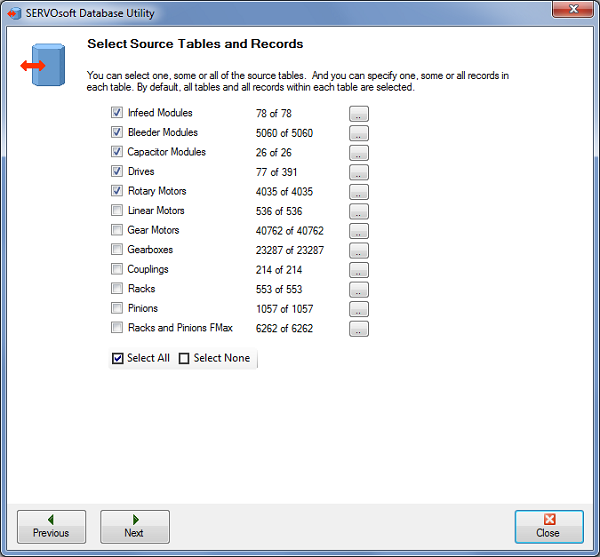
Image below shows how the user can right-click and select all 'Baumueller' drives...
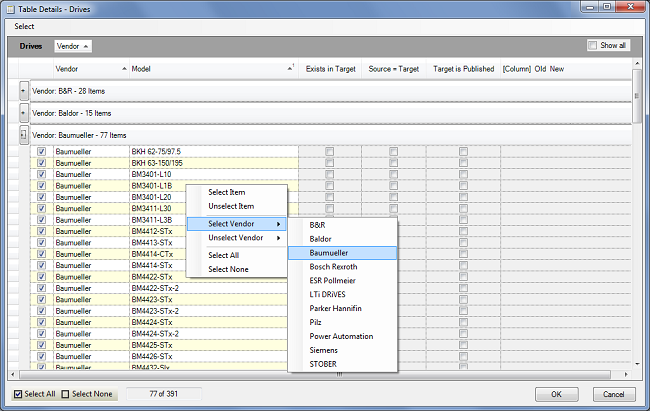
After selecting the specific tables and products, click 'Next' to go to the import step. Then click the 'Start' button to begin the import process.
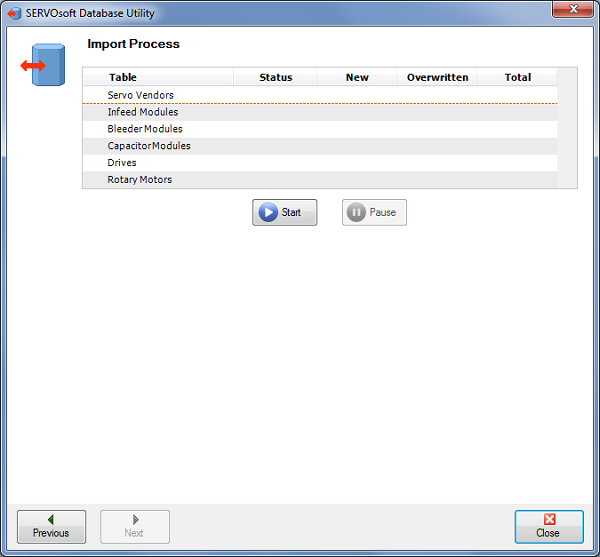
Then the utility works away, providing status updates…
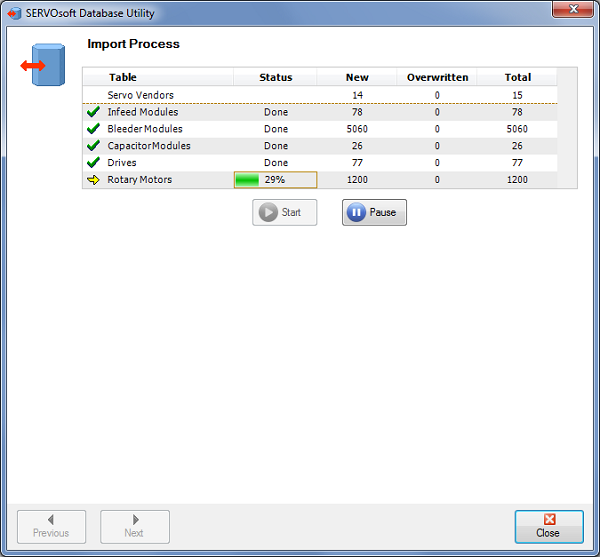
When it is done, click 'Next'…
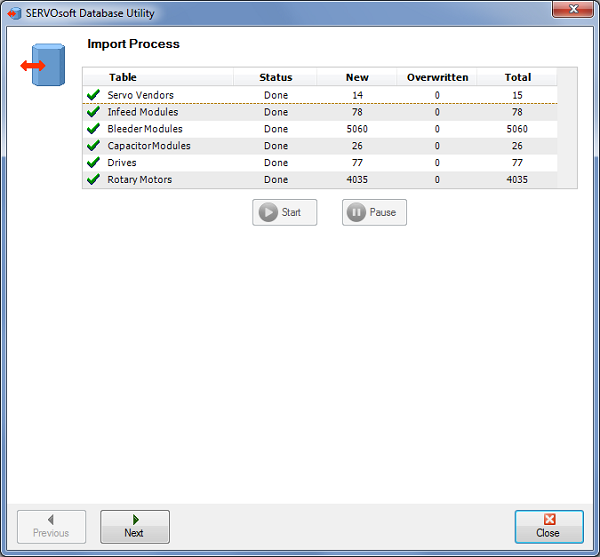
Then the last step is to Compact the database, which can help improve database performance… so click 'Start'…
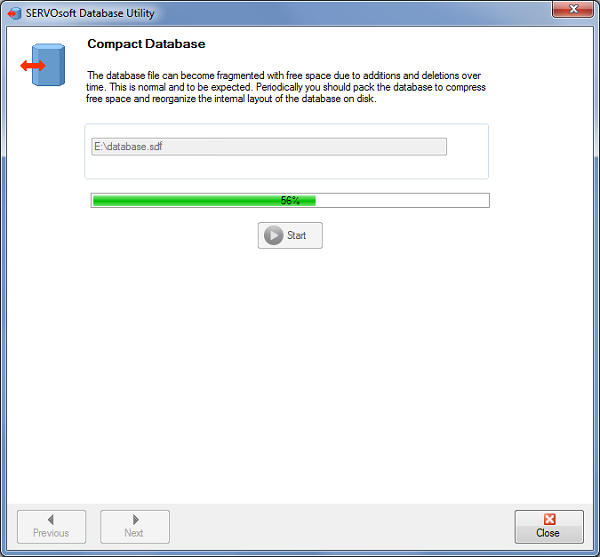
Done. Click 'Finish' to close the wizard.
