Charts are powerful and indespensible to visualize and help
understand the data.
- Right-click on any chart X Scale or Y Scale to change the scale
units.
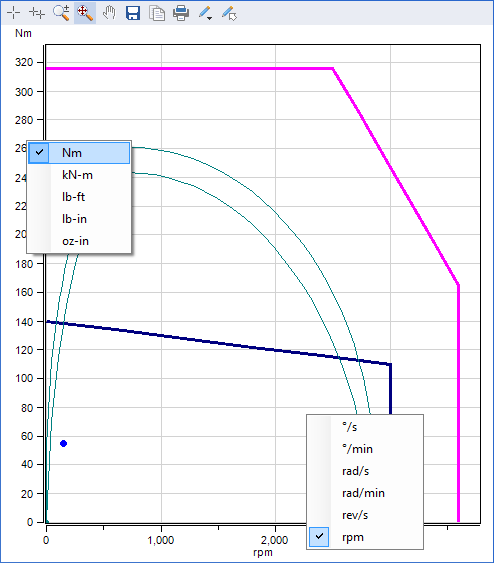

- Select the Zoom In/Out toolbar button
 to put the chart in zoom mode.
to put the chart in zoom mode.
- To zoom in, left-click in the plot area and drag the zoom
window. When the left mouse button is released, the chart is
redrawn at the zoomed window limits.
- Right-click the plot area to zoom out in stages.
- When zoomed in, select the Pan toolbar button
 to put the chart in pan mode. Then
left-click the plot area and drag the chart to any position.
to put the chart in pan mode. Then
left-click the plot area and drag the chart to any position.
- Select the Zoom Out All toolbar button
 to reset the chart.
to reset the chart.
| Double-click anywhere in the plot area to
zoom out all |
| The quickest and easiest way to
zoom in/out is using the mouse scroll wheel. Position the mouse
pointer on a focal point on the chart, then press
CTRL + Mouse Scroll Up/Down
the mouse wheel to zoom In/Out. The chart can be in any mode and
does not need to be in zoom mode. |
- When the Legend is visible and the Crosshairs is selected, the
profile values are shown in the Legend.
- Click on any profile in the Legend and the profile is
highlighted in the chart. In the example below, the "Bus Infeed"
profile is selected.
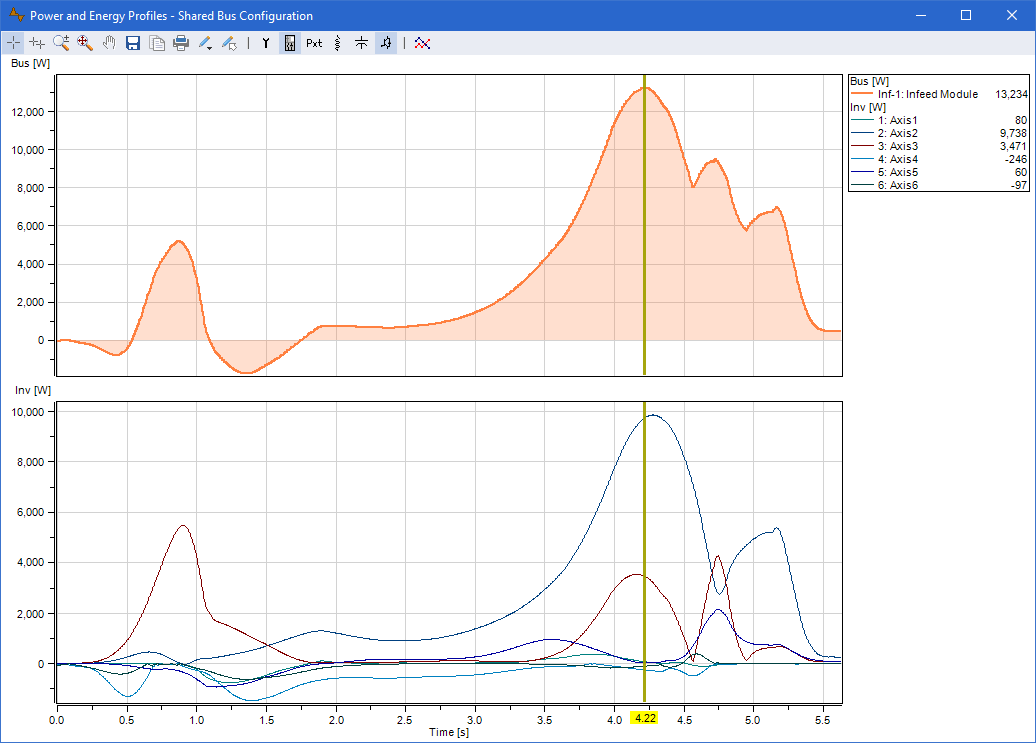

- Select the Save Image toolbar button
 to save the chart image as it is
displayed.
to save the chart image as it is
displayed.

- Select the Export Data toolbar button
 to save the chart data values to the
Clipboard or a text file.
to save the chart data values to the
Clipboard or a text file.
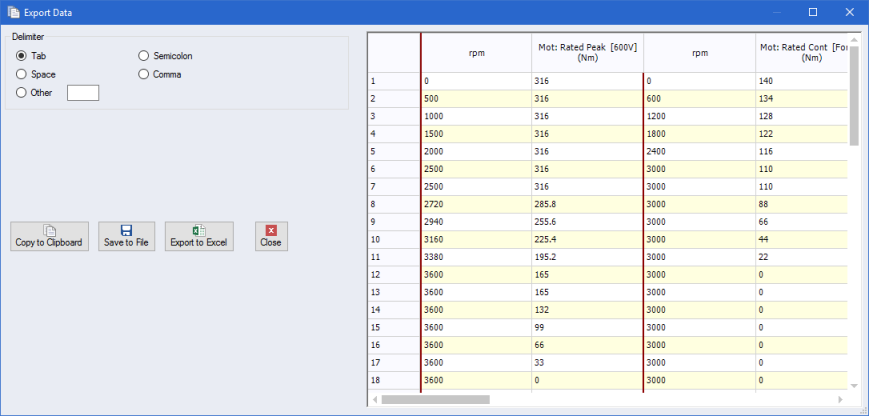
- When X values are always increasing, the Sample Period group
box is displayed and a custom sample period can be specified as
shown below.
- Enter the Custom Value, then click
Update for all the profiles to be sampled.
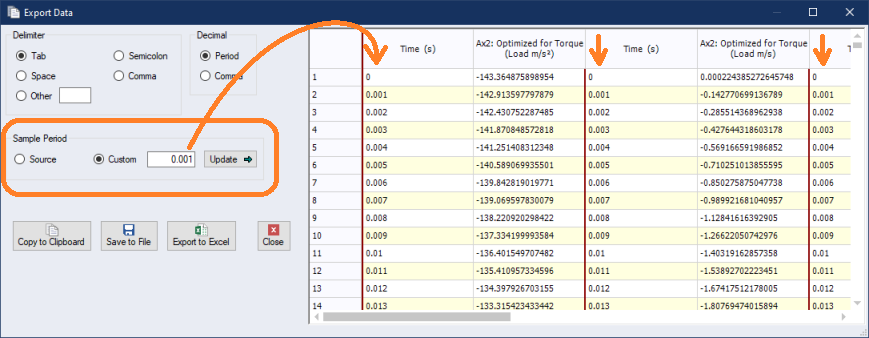

- Select the Print toolbar button
 to print the chart as it is
displayed.
to print the chart as it is
displayed.

- Select the Annotations list
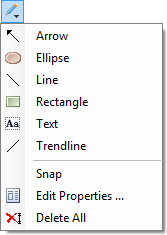 to add, edit or delete
annotations.
to add, edit or delete
annotations.
- The Select Annotations toolbar button
 puts the chart in annotation
selection mode, where the user can select, move and resize
annotations. Right-click on a selected annotation for a short list
of options including Edit and Delete.
puts the chart in annotation
selection mode, where the user can select, move and resize
annotations. Right-click on a selected annotation for a short list
of options including Edit and Delete.
Related topics
 Chart Scale
Units
Chart Scale
Units
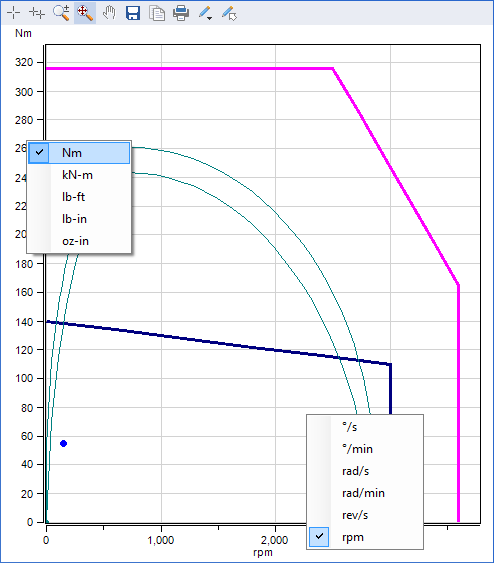
 Crosshairs
Crosshairs
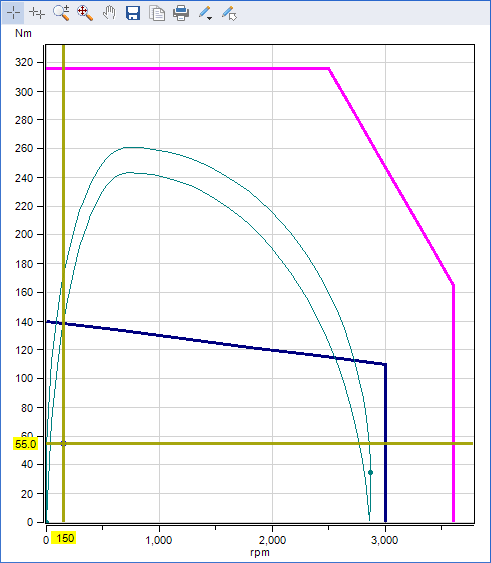
 Zoom and
Pan
Zoom and
Pan
 Legend
Legend
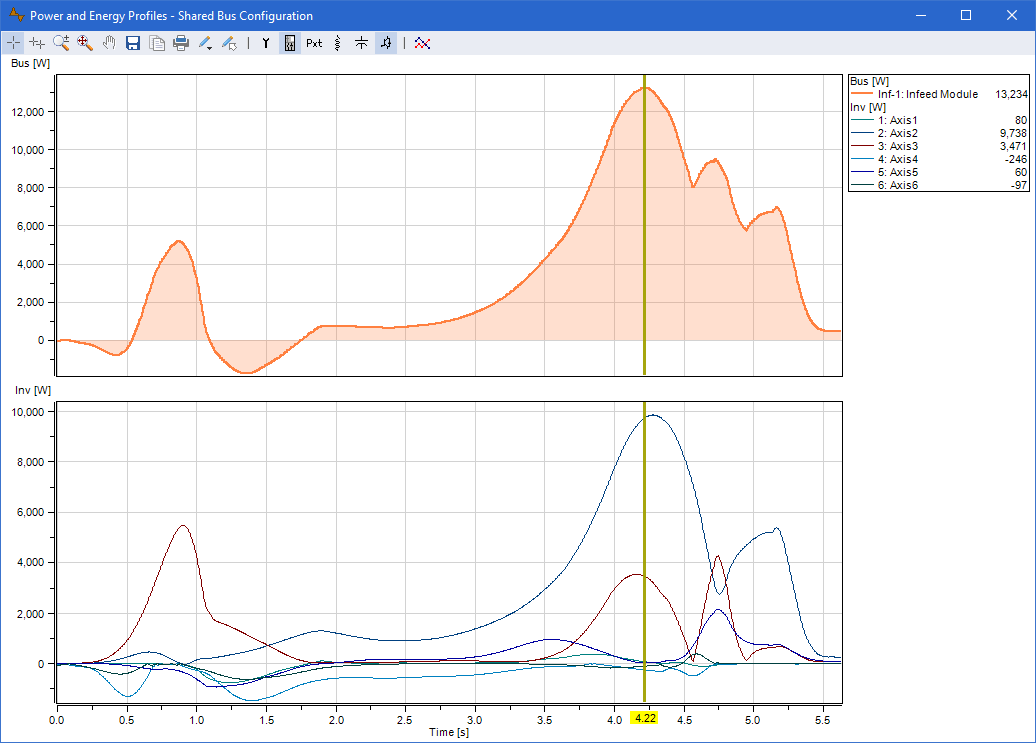
 Save Image
Save Image
 Export Data
Export Data
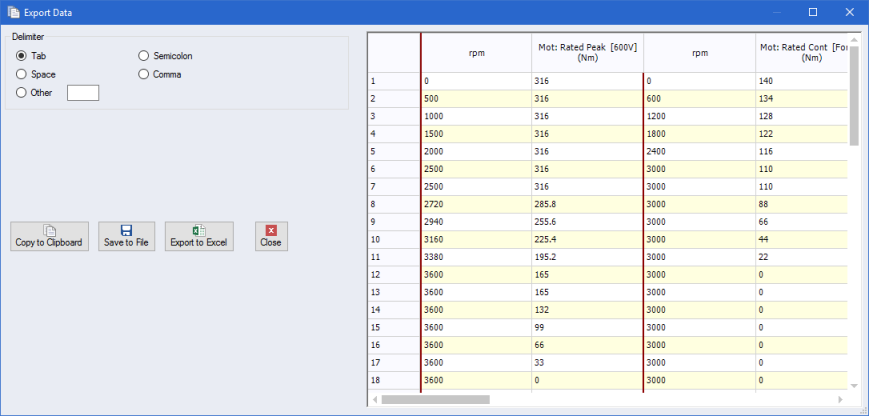
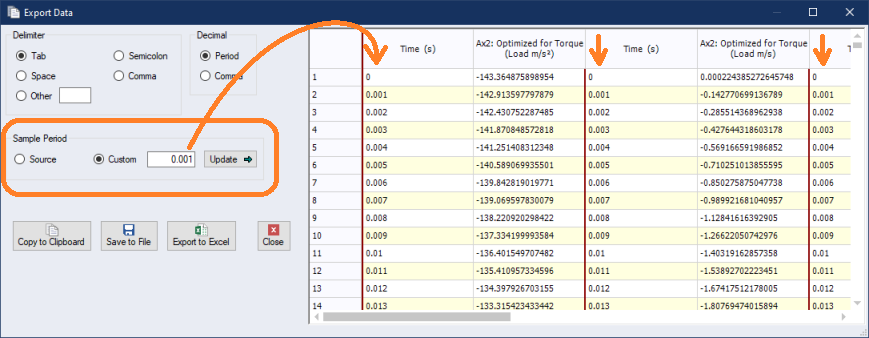
 Print
Print
 Annotations
Annotations
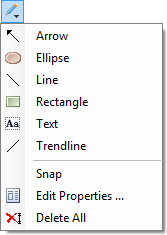 to add, edit or delete
annotations.
to add, edit or delete
annotations.