Use the Project Notes to capture design challenges, constraints,
technical data, charts, etc., and save them in the project file.
Project Notes travel with the project file, and are included in the
Print Report. Project Notes features include font formatting,
inserting images, copy and paste, and undo and redo
functionality.
From the File menu, open a Rich Text Format (RTF) or Plain Text
(TXT) file, and the entire contents of the Project Notes are
replaced by the contents of the opened file. By default, the dialog
opens at the default 'ProjectNotes' folder.
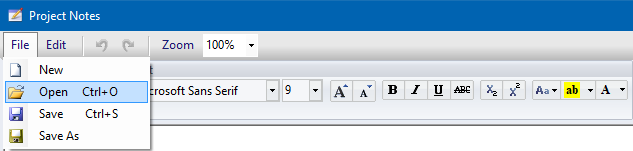
From the File menu, save the Project Notes to a Rich Text Format
(RTF) or Plain Text (TXT) file. By default, the dialog always opens
at the 'ProjectNotes' folder. Because of this, it is recommended to
save your Project Notes files here. However, you can save your
Project Notes files to any folder.
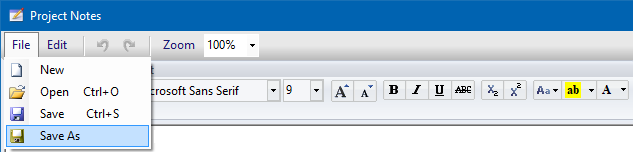
The Insert List is a quick list menu of RTF and TXT files you
can insert at any location in your Project Notes. Simply select the
desired location, then right-click, and choose from the list.
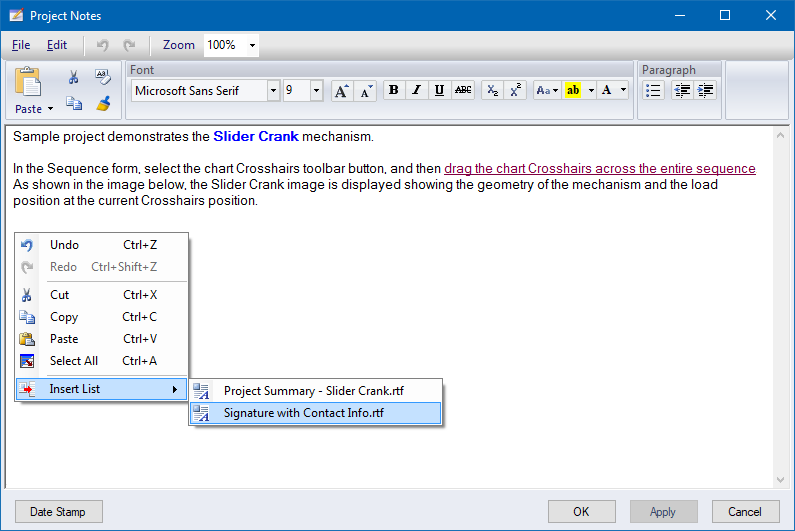
And then the contents of the Insert List file are
inserted...
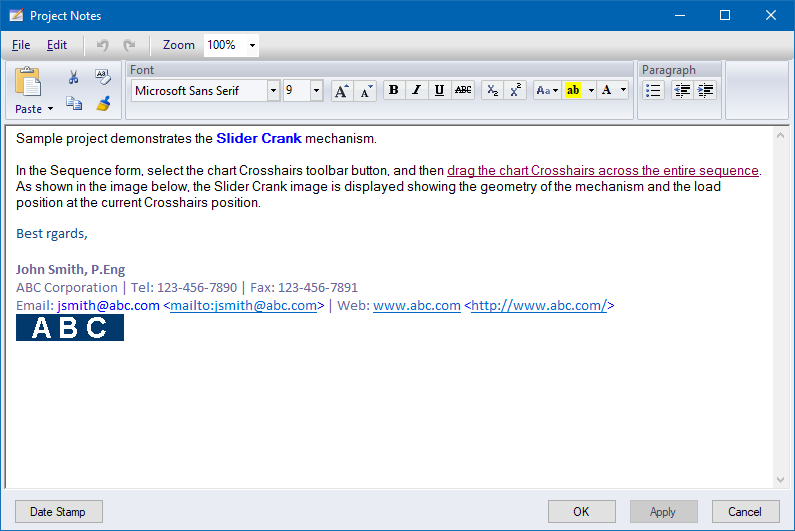
Inside the default 'ProjectNotes' folder is the 'InsertList'
folder. Any RTF or TXT files in this folder are available in the
'Insert List' menu.
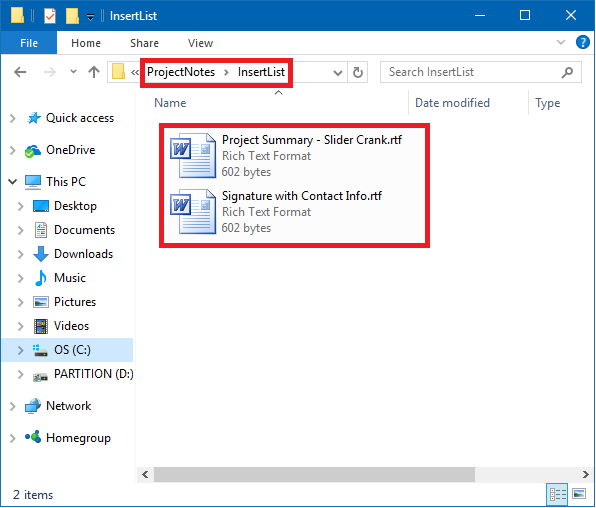
Related topics
 Open the
Project Notes from the Main form toolbar
Open the
Project Notes from the Main form toolbar
 File Open
File Open
 File Save /
Save As
File Save /
Save As
 Insert List
Insert List