Create New Sequence |
Using the navigation tree, select the desired axis, and then selects its drive mechanism stage. Click on the ‘Sequence’ button in the drive mechanism toolbar, or click the large 'Sequence' button in the Wizard.
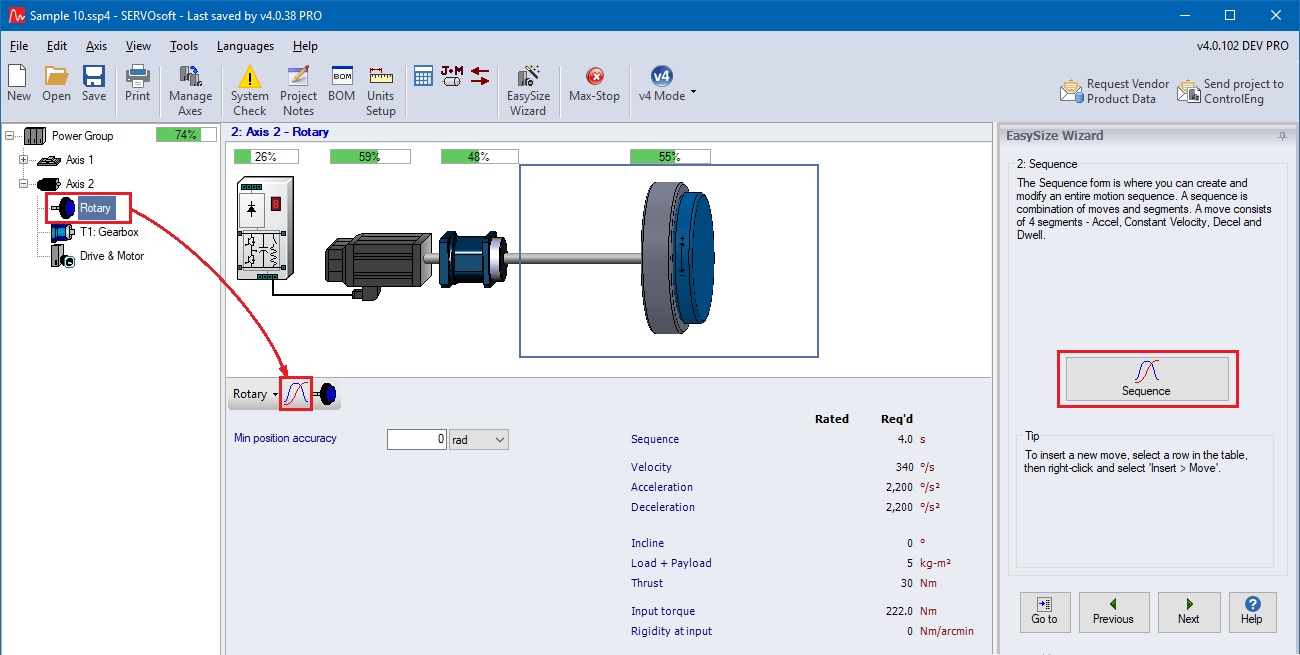
The Sequence form appears. Two segment/moves will be created. Step 1 will be a dwell segment, and Step 2 will be a move.
Right click on the first move in the table, and the Edit menu appears with a list of options. Click 'Open' to view and edit the selected move. Then enter the profile data as shown and click 'OK'.
| Tip | Double-click on a segment/move to open it |
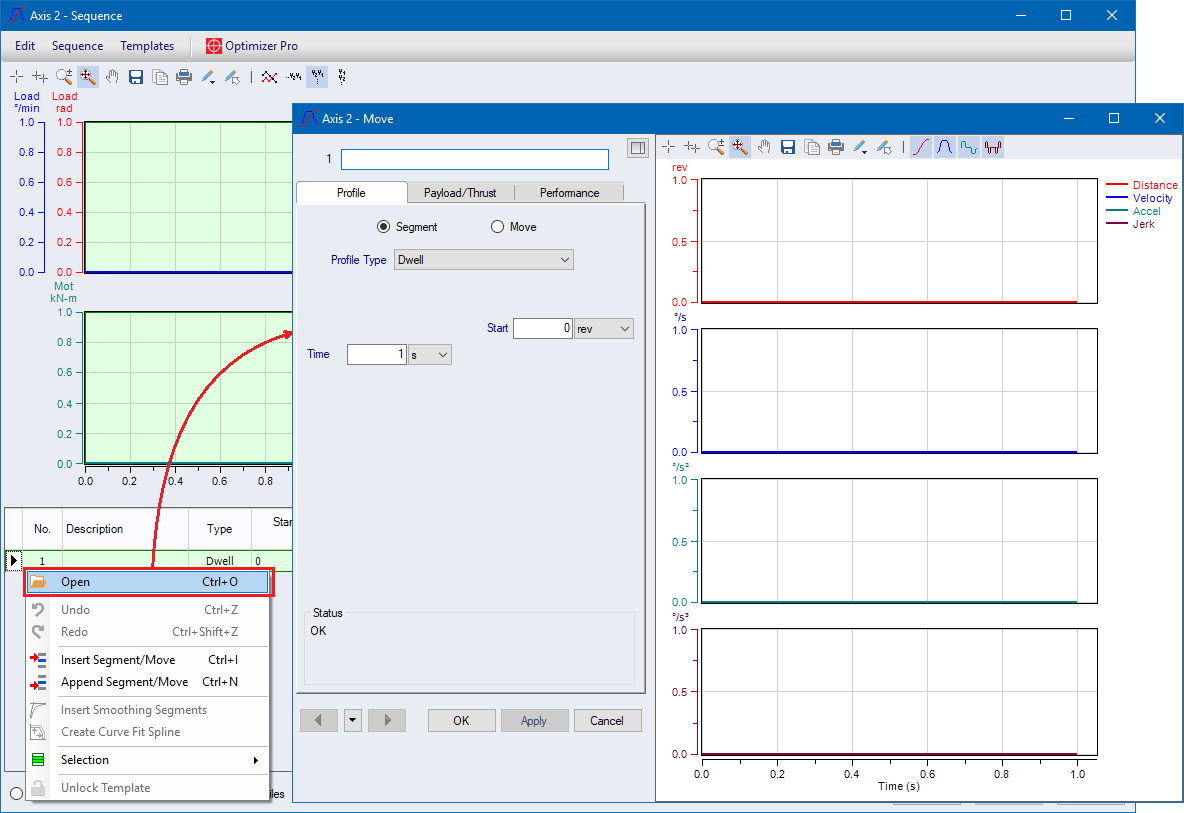
To append Move 2, right-click on Step 1 and select ‘Append Segment/Move’. Then enter the profile data as shown and click 'OK'.

The final sequence is shown. Click ‘Apply’ or ‘OK’ to apply the sequence to the project.
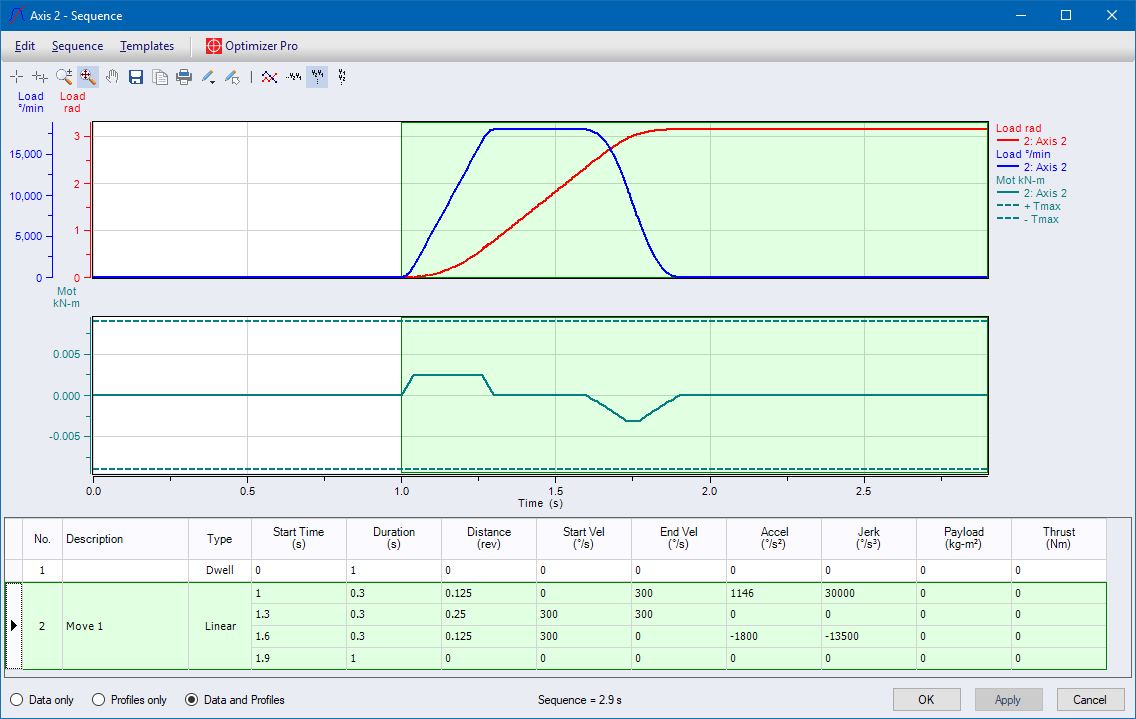
Note: The Load position and velocity profiles and the motor torque profiles are displayed in the Sequence form. Any profile from any axis can be displayed in the Sequence form, up to 6 profiles in one chart. To change which profiles are shown in the Sequence form, see Configure Profiles.