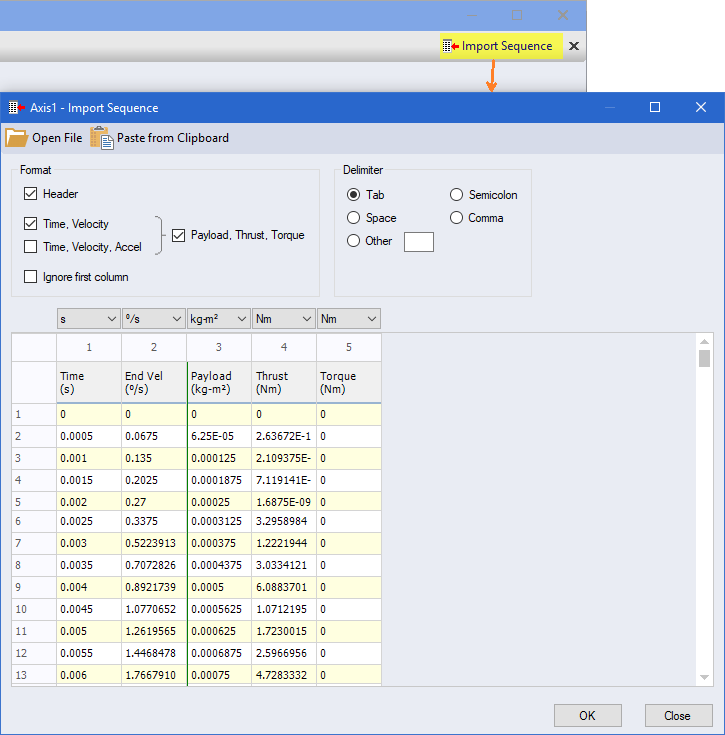Import Sequence |
Import an entire axis sequence from the Clipboard, Excel or Text file.
Motion, Pump Pressure & Flow and Power vs Time Sequences are supported.
To import a sequence, select ‘Sequence > Import’ in the menu as shown.
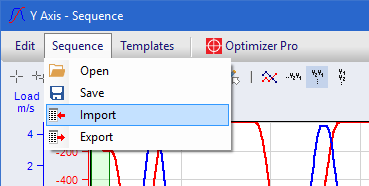
 Motion
Motion
There are two approaches to importing a Sequence. The Sequence method as shown below with the 18 or 19 (with Brake On/Off column) columns and notes below, or the generic columns of Time and Velocity or Time, Velocity and Accel.
 Sequence
Sequence
First open the file to be imported or paste the data from the Clipboard. Then specify data format criteria such as the delimiter and whether the first line contains header data, and therefore, should be ignored. The data table is automatically updated.
When the data format is not compatible, cells are populated with "-999999" or "!Formula" indicating the location of the error.
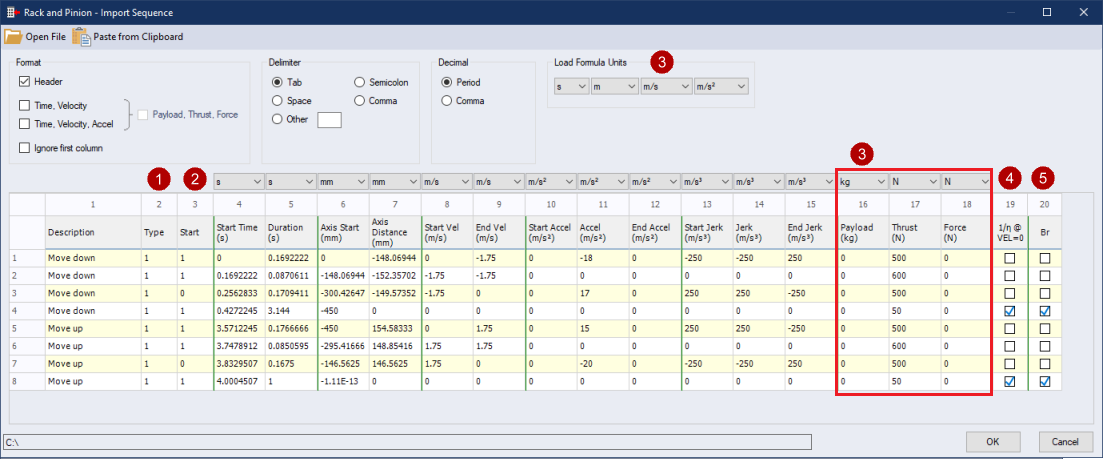
|
|
The Type column specifies the profile type.
|
||||||||||||||||||||||||||||||||||||||||||||||||||||||
|
|
The Start column specifies if the segment is a starting or ending segment. It applies to asymmetrical ramp profile types such as the Sub-Segment, Sinusoidal, Modified Sine, Parabolic, Poly345 and Poly4567.
|
||||||||||||||||||||||||||||||||||||||||||||||||||||||
|
|
Importing Load Formula is supported for any of the Load columns [Payload, Thrust, Torque/Force, Fr, Fa, rUL, mUL]. If a value in a Load column is not a number, then a formula is assumed for that value. Load Formula Units are forced to the "base" units and apply to all formula being imported. Therefore, all imported formulae variables must use the base units for Rotary [s, °, °/s, °/s2] and Linear [s, m, m/s, m/s2]. |
||||||||||||||||||||||||||||||||||||||||||||||||||||||
|
|
The 1/n @ VEL=0 (Motoring at Standstill) column provides the option to specify the mechanism is "Motoring" at standstill, meaning that it is applying the Thrust/Torque/Force, and therefore, the efficiency is [1/n]. When unchecked, the mechanism efficiency is [n].
|
||||||||||||||||||||||||||||||||||||||||||||||||||||||
|
|
The Brake column specifies if the Motor Brake is ON or OFF during a Dwell segment. This column is only available when Motor Brake Control = Brake On / Off defined in Sequence.
|
||||||||||||||||||||||||||||||||||||||||||||||||||||||
| Notes | |
|---|---|
| 1. | The imported data columns must match the sequence columns. |
| 2. | If the sequence uses the Motor Brake On/Off defined in the sequence, then the imported data must inlcude Motor Brake On/Off column. |
| 3. | When a Rotary Mechanism and if the sequence uses some or all of the Shaft Loads, Fr, Fa, rUL & mUL columns, then the imported data must inlcude these columns as well. |
 Time and Velocity / Time,
Velocity and Accel
Time and Velocity / Time,
Velocity and Accel
Time and Velocity or Time, Velocity and Accel are generic methods to import virtually any dynamic motion profile as a sequence, as shown below. With these methods, there is also the option to select Payload, Thrust, Torque, which includes three more columns to include custom dynamic load, thrust and torque profiles.

| Notes | |
|---|---|
| 1. | It is very important to maintain decimal accuracy for each Time, Velocity and Accel value. This means keeping many decimals, perhaps as many as 20 decimal places. The reason is small variations in the Time, Velocity and Accel values can lead to "spikes" in the resulting motion profile and torque calculations. |
| 2. | Using Time, Velocity and Accel allows the program to calculate the Jerk profile and the resulting Jerk profile is useable. When only Time and Velocity are provided, then the Accel is calculated, and the resulting Jerk profile cannot be calculated reliably, so the Jerk profile is set to 0 |
 Pressure and Flow
Pressure and Flow
Time, Pressure and Flow is the method used to import any dynamic load sequence for a Servo Pump.
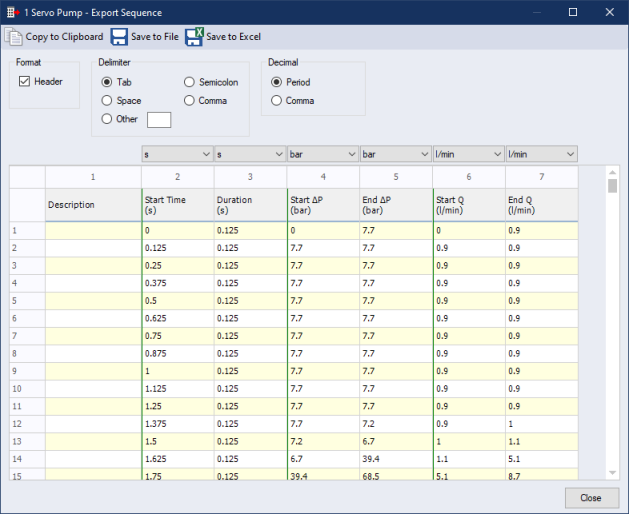
| Notes | |
|---|---|
| 1. | The imported data columns must match the sequence columns. |
| 2. | If the sequence uses a Dual Pump configuration, then the imported data must inlcude Pump A & B columns to specify when each pump is On/Off. |
| 3. | If the sequence uses a Variable Displacement, then the imported data must include the Start/End Displacement columns. |
 Power vs Time
Power vs Time
Time and Power is the method used to import any dynamic power sequence for the Auxliary Power Module (APM).
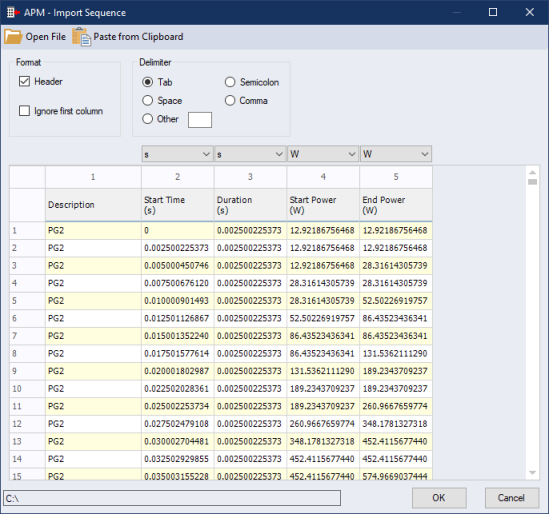
 Quick Import Sequence
Quick Import Sequence
When importing directly from a file, all import settings are saved, and the Import Sequence button appears at the top right of the Sequence form. Hover over the button and it will show the details of the source file.
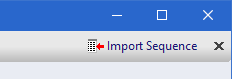
If the source file changes, the Import Sequence button will turn yellow to bring attention to the user. Click on it to open the Import Sequence form with all settings as before and the new source file data. Then click OK to accept the new data. Ie. The Sequence is re-imported in 2 clicks.