SERVOsoft Network License Server Setup
For instructions to configure a Network License User, click here.
To host a Network License Server (NWLS), only minimal hardware and software requirements are needed.
- Windows 10 / 11 Desktop / Server are supported.
- The main requirement is that each user's PC can "see" the NWLS on the network.
- Download the CodeMeter Runtime.
- Install the CodeMeter Runtime on your NWLS.
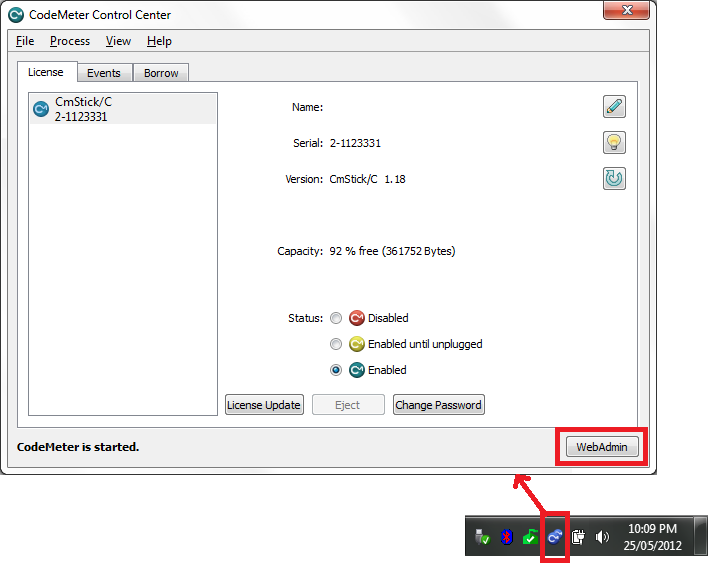
- After the installation, the CodeMeter icon appears at the bottom right of the Windows task bar. Click on the CodeMeter icon to launch the CodeMeter Control Center. Then click on the 'Web Admin' button to launch the CodeMeter Web Admin tool.
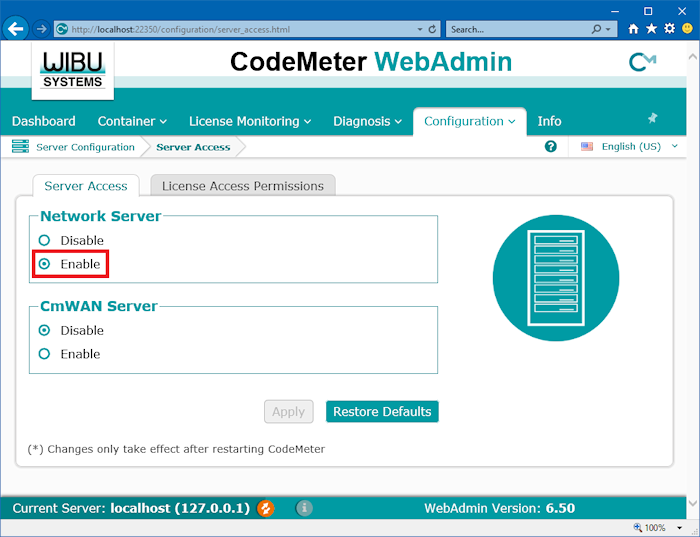
- Navigate to 'Configuration > Server > Server Access', 'Enable' the 'Network Server', and then click 'Apply' to save the changes.
- Firewall Settings
- Communication with the CodeMeter License Server is based on the TCP/IP protocol. The communication default port is 22350 unless the port has been configured differently in CodeMeter WebAdmin.
- If a firewall is active, open port 22350 for TCP and UDP.
- During CodeMeter Runtime installation, the necessary settings are made in the Windows Firewall, if the option "Network Server" is specified during the installation process. If not, then these Firewall Exception (FWEx) settings must be set as shown...
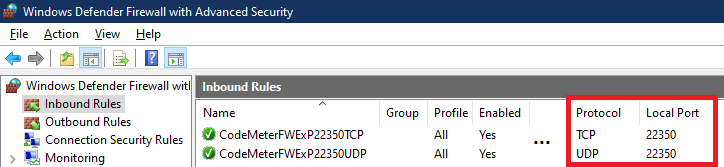
- You must allow the CodeMeter License Server to run as a service. You can find the application in the directory
"%Program Files (x86)%\CodeMeter\Runtime\bin\CodeMeter.exe" - Please note also that some anti-virus programs feature firewall functions. If you are uncertain, please contact the relevant vendor.
- Done.