SERVOsoft Network License User Setup
For instructions to configure a Network License Server, click here.
- When SERVOsoft is installed on a user's PC, the CodeMeter runtime is also installed.
- Click on the CodeMeter icon at the bottom right of the Windows task bar to launch the CodeMeter Control Center. Then click on the 'Web Admin' button to launch the CodeMeter Web Admin tool.
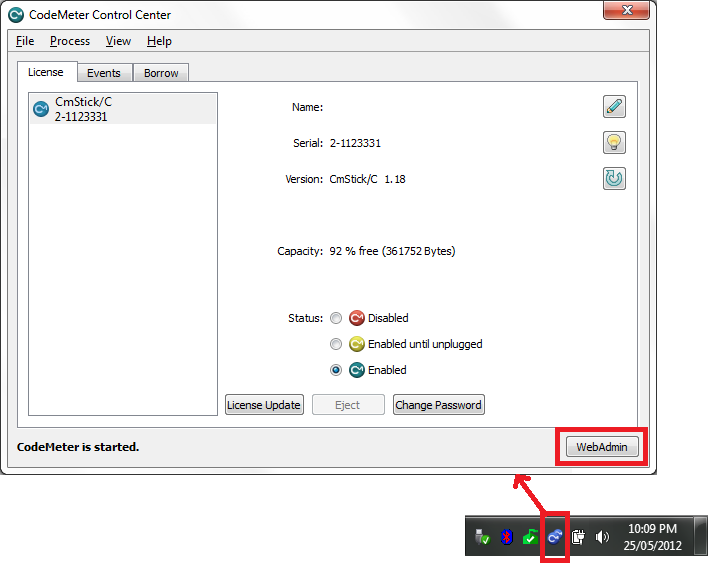
- Navigate to 'Configuration > Server Search List' and click the 'Add New Server' button and enter the IP address or Machine Name of your Network License Server (NLS). In the example below, 192.168.2.142 is used.
- Click 'Apply' to save the changes.
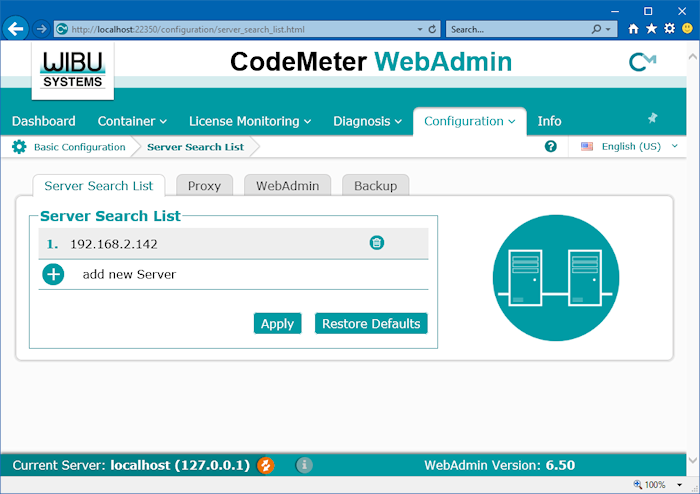
- Starting with v4.4.200, ACT NWLS are now supported, in addition to DGL NWLS.
- In conjuction with this, the option to turn on/off Network License Server Search types has been added in the List Users program as shown.
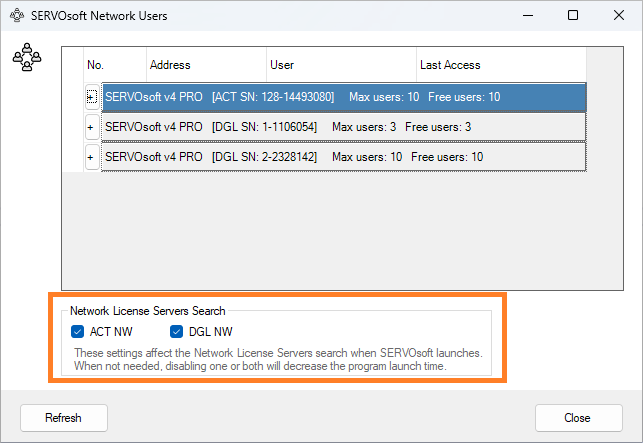
- The reason for these options is for efficiency so as not to waste program start time looking for license servers that are not used. So if an ACT NW and/or DGL NW license server is not needed/used, then disable accordingly to save time each time the program starts.
- In conjuction with this, the option to turn on/off Network License Server Search types has been added in the List Users program as shown.
- Done.